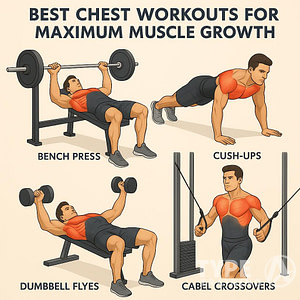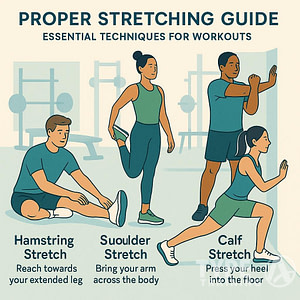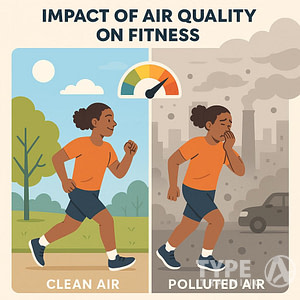In the era of digital fitness, sharing your workout stats can be motivating and fun.
Strava, a popular app among cyclists and runners, offers social networking features by sharing location-based data. While this adds to the interactive experience, it can also raise privacy concerns.
When you’re aware of your privacy settings, you can control how much personal information is shared.
Popular posts:
To stop Strava from sharing your location, you need to adjust specific privacy settings within the app.
Through the app, you have the ability to manage who sees your location and activity details.
Understanding these settings is crucial in safeguarding your personal information and ensuring your workouts remain private unless you choose otherwise.
Whether your goal is to train safely or just keep your data to yourself, tuning the app’s settings optimizes your personal privacy.
By knowing how to adjust the app, you maintain control over what is shared and protect your whereabouts, ensuring peace of mind while enjoying your workouts.
Key Takeaways
- Use app settings to manage location privacy.
- Control who sees your data on Strava.
- Ensure privacy by configuring settings.
Understanding Strava’s Privacy Features
Navigating Strava’s privacy settings effectively can help you control who sees your activities and personal data.
Privacy Zones: Protecting Your Start and End Points
Setting up privacy zones on Strava helps keep specific locations, such as your home or workplace, private from others.
This feature allows you to create a private zone radius around selected addresses. When you enable it, the start and end points of any activity within these zones remain hidden from others.
You can manage these settings through the Strava Privacy Controls.
It’s important to tailor these areas according to your needs, as they override the default privacy setting for those locations.
This means even if your activities are public, the start and end points within the designated zones will not be shared.
Flybys: Managing Who Sees Your Activities in Progress
The Flyby feature shows your activities in real-time as they happen, potentially revealing your location to others.
To manage this, Strava provides the option to restrict who can view your activities with Flybys.
The default setting might allow anyone to see your real-time activities, but you can adjust this in your activity privacy control.
You have the choice to limit visibility to only those you follow or completely disable it.
By customizing these privacy controls, you better protect your real-time information from being shared with unwanted viewers.
Configuring Your Strava Privacy Settings
To manage your privacy on Strava effectively, you need to adjust settings that control what personal information and activity details are visible to other users.
This involves configuring your profile information, activity visibility on maps, and opting out of specific features such as heatmaps and Flybys.
Personal Profile Information Settings
On your profile page, you can determine who sees your detailed personal information by setting your privacy controls.
Choose “Everyone” if you want your profile details open to all Strava users.
Alternatively, select “Followers” to limit access to your information, requiring users to send follow requests for approval.
This level of control ensures that only people you trust can view your profile, providing a layer of security and privacy.
It’s advisable to review and update these settings regularly to ensure they align with your privacy preferences.
Control Your Map and Activity Visibility
Adjust your map visibility settings to manage who can see your activity routes.
You have options to set default preferences for activities uploaded to your account. This includes making your activities visible to everyone, only your followers, or just you.
When participating in group activities, you can control who sees your participation and related information.
Consider setting these preferences carefully, particularly if your routes include starting or ending points at your home or other sensitive areas.
For detailed instructions, visit Activity Privacy Controls.
Opting Out of Strava’s Heatmap and Flyby Features
Strava features such as heatmaps and Flybys provide insights into popular routes and activities. However, you might choose to opt out due to privacy concerns.
The heatmap displays aggregated, anonymized activity data from users, but opting out ensures your data is not included in these visualizations.
Flybys, which show how your activity intersected with others, can be managed under your privacy settings.
Deciding to opt-out of Flybys prevents your activities from appearing in others’ Flybys.
Navigate these settings to find the options that best match your privacy expectations. Further guidance is available in Strava Privacy Center.
Maintaining Privacy on Connected Devices and Applications
To safeguard your privacy across various devices and applications, it’s crucial to understand how they handle data sharing, especially with third-party accounts.
Adjusting privacy settings can help manage what information is shared from devices like Android smartphones and Garmin watches.
Understanding Data Sharing with Third-Party Accounts
When you connect devices or apps to services like Strava, data from these sources—such as heart rate or location—might be shared.
For instance, by linking your Garmin watch, specific health metrics could be transmitted to Strava.
Third-party accounts often access your information to enhance functionality, but not always with transparency.
Review privacy policies to learn how data is used.
For example, Strava details their practices in their privacy policy.
Opt for services that offer granular control over what data they can access and share.
Regularly auditing connected accounts helps maintain privacy, as does revoking permissions when they’re no longer needed.
Adjusting Privacy on Devices like Android and Garmin
On Android devices, privacy can be managed by controlling app permissions.
Access settings to modify what information apps can track, such as location, contacts, or other sensitive data.
It’s beneficial to disable permissions that seem unnecessary for app functionality.
Garmin devices also allow adjustments to privacy settings.
By accessing the settings menu, you can determine which data is shared with connected services.
Things like workout data, location tracking, and more can be tailored to meet your comfort levels.
For more detailed information on privacy adjustments, visiting specific guides or resources for your device can provide clarity and peace of mind.
Data Privacy and Legal Considerations
When using Strava, it’s essential to understand the data privacy measures in place and your rights concerning personal information.
This section focuses on how the California Consumer Privacy Act impacts Strava users and how cookies function within Strava’s ecosystem. Understanding these elements helps you better manage your data privacy preferences.
The California Consumer Privacy Act (CCPA) and Strava
The California Consumer Privacy Act (CCPA) empowers you with greater control over your personal data.
With Strava, the CCPA allows you to request access to your personal information and understand how it’s being used.
As a user, you have the right to request that Strava does not sell your personal information.
Strava’s commitment to the CCPA means they provide transparency about data collection practices.
You can exercise your rights under the CCPA through Strava’s privacy settings, ensuring your preferences are reflected in how your data is handled.
This includes options to view or delete your data, offering you control over your privacy choices.
Cookies and Strava’s Cookie Policy
Cookies are small text files used by Strava to enhance your experience on their platform. They assist with tracking your activity, preferences, and interactions which helps improve service quality.
You have the ability to manage these cookies through your device’s privacy settings or directly with Strava.
Strava’s cookie policy outlines the types of cookies used and their purposes.
It’s important to review this policy to understand how cookies contribute to your experience with the app.
You can choose to accept or reject certain cookies, enabling you to maintain privacy as per your preference and ensuring a balance between personalized features and personal information security.
Optimizing Your Use of Strava for Personal Privacy
To enhance privacy on Strava, consider evaluating your participation in group activities, choosing which segments appear in your training log, and leveraging performance analysis while safeguarding your data.
Each area can significantly affect your overall privacy, ensuring your personal information remains protected.
Evaluating Group Activities and Privacy
When joining group activities on Strava, it’s important to be mindful of privacy settings.
Group activities can reveal your location and detailed insights about your exercises.
Consider adjusting who can see your activities by setting them to “followers only” or “private.” This way, you control who has access to your shared locations.
Creating custom privacy zones can further protect your home or frequently visited locations by hiding them from view.
Remember, when you join group activities, these settings apply, ensuring your private zones remain undisclosed.
Being selective about sharing group activities can provide an added layer of privacy.
By maintaining control over your Strava settings, you can enjoy group interactions while limiting the exposure of personal data.
Deciding Which Segments to Display in Your Training Log
Choosing which segments to show in your training log is crucial for privacy management.
Strava allows you to opt-out of segment leaderboards, preventing your name from appearing on public lists.
This feature is useful if you want to keep your performance metrics private or if you’re training in familiar areas.
Within your training log, consider limiting detailed data display when sharing public posts.
Sharing your pace or specific routes can reveal more than intended, especially if repeated over time.
To maintain privacy, adjust the visibility of certain segments to followers or just yourself.
By judiciously selecting which data you display, you ensure that only intended audiences see your progress and routes.
Utilizing Performance Analysis While Keeping Data Private
Strava offers performance analysis tools that help track and improve your fitness without compromising privacy. Use these features to analyze your activities privately by setting them to be visible only to you.
Strava Labs and other third-party apps provide insights without requiring public sharing of your data.
Another way to maintain privacy while performing in-depth analysis is by keeping activity details vague to outsiders.
Set specific workouts or rest days as private to prevent excessive information sharing.
When external data tools are used, review their privacy policies and settings.
By carefully managing these aspects, you can gain valuable insights into your training regimen while ensuring your data remains for your eyes only.
Frequently Asked Questions
To protect your location data on Strava, it’s crucial to understand how you can adjust privacy settings to control what information is visible and to whom.
This includes managing specific features on both the app and iOS devices to ensure your activities remain private.
How can I adjust my Strava privacy settings to keep my location data private?
To keep your location data private, adjust your Strava privacy controls.
Set your profile privacy to “Followers” or “Only You” to limit who can view your activities.
You can learn more about these settings by visiting Strava’s Privacy Controls FAQ.
What steps are needed to hide the start and end points of my Strava activities?
Hide your run or ride’s start and end locations by adjusting the privacy settings.
You can configure a privacy zone around specific addresses, such as your home, to prevent others from viewing exact starting points.
Instructions for this process are available in How to hide your start and stop locations.
Is it possible to restrict my Strava activities to be visible to only me?
Yes, you can set the privacy settings of your individual activities to “Only You.”
This ensures that no one else can see your activities, helping maintain complete control over your visibility on the platform.
Can I prevent Strava from displaying my heart rate data by default?
To stop Strava from sharing your heart rate data, navigate to the privacy settings and choose to hide heart rate information on activities by default.
Adjusting these settings will provide more privacy over your health metrics.
How can I prevent my Strava activity from being seen by a specific person?
You can block users on Strava to prevent them from viewing your activities.
Blocking will limit their ability to see your content and ensures additional privacy from individuals you want to exclude.
What methods are available to ensure my Strava runs and rides remain private on iOS devices?
Utilize the privacy settings within the Strava app on your iOS device. By setting your default activity privacy to “Only You,” you can maintain privacy for each uploaded activity automatically.
Additional options can be adjusted under account settings for further privacy customization.